Among the many benefits of Acumatica’s cloud-based ecosystem is the elimination of server maintenance challenges associated with managing on-premise hardware.
Once your ERP is in the cloud, it’s easy to forget about monitoring your system constraints, but it is important to note that the capacity of the cloud servers running your system is not infinite, and all customers are sharing those resources. Remember Acumatica’s licensing is consumption-based, meaning you pay for the resources you use.
To ensure that you remain in compliance and avoid licensing violations, it’s important to periodically check your usage against your licensing limits. The following is a tutorial on how to track your usage.
Navigate to the Licensing Monitoring Console:
System Management -> Licensing -> License Monitoring Console
License Tab – will show your system constraints based on your license.
- Monthly Commercial Transactions is the single highest volume of transactions within these transaction types: Sales Orders, Shipments, AR Invoices, Customer Payments, Purchase Orders, Purchase Receipts, AP Bills, and Vendor Payments
- Monthly ERP Transactions: The total number of times an Acumatica object is created or modified (essentially the same as clicking Save on an Acumatica form). This will be set to the Monthly Commercial Transaction limit x 20.
- Database Storage Included in your Acumatica license.

Statistics Tab –
- The statistics tab shows you the percent of the limit you have used by month (top grid).
- Click on any month row to see the statistics by day in the bottom grid.
- To find out the type of transactions that make up your transaction count

The Warnings tab will display any warnings generated by the system indicating you have exceeded a constraint. Details for each warning can be found in the Constraint History section.

The Constraint History tab displays the additional constraints included in your Acumatica license.
These include the number of fixed assets, inventory items, and business accounts. Each of these constraints can be broken out by the tenant ID.

If a warning shows you exceeded a constraint, you can return to the Statistics tab to see what the cause was. After identifying the cause of your system constraint warning, you can easily adjust your license model to fit your business needs better.

Monitoring Your Space Usage
Since Acumatica is priced based on consumption it is crucial to stay on top of you data base usage. Users can view the Database Space Limit, how the used space is being allocated, and make adjustments according to their needs without needing a developer. Space Usage can be viewed in the System Management workspace .
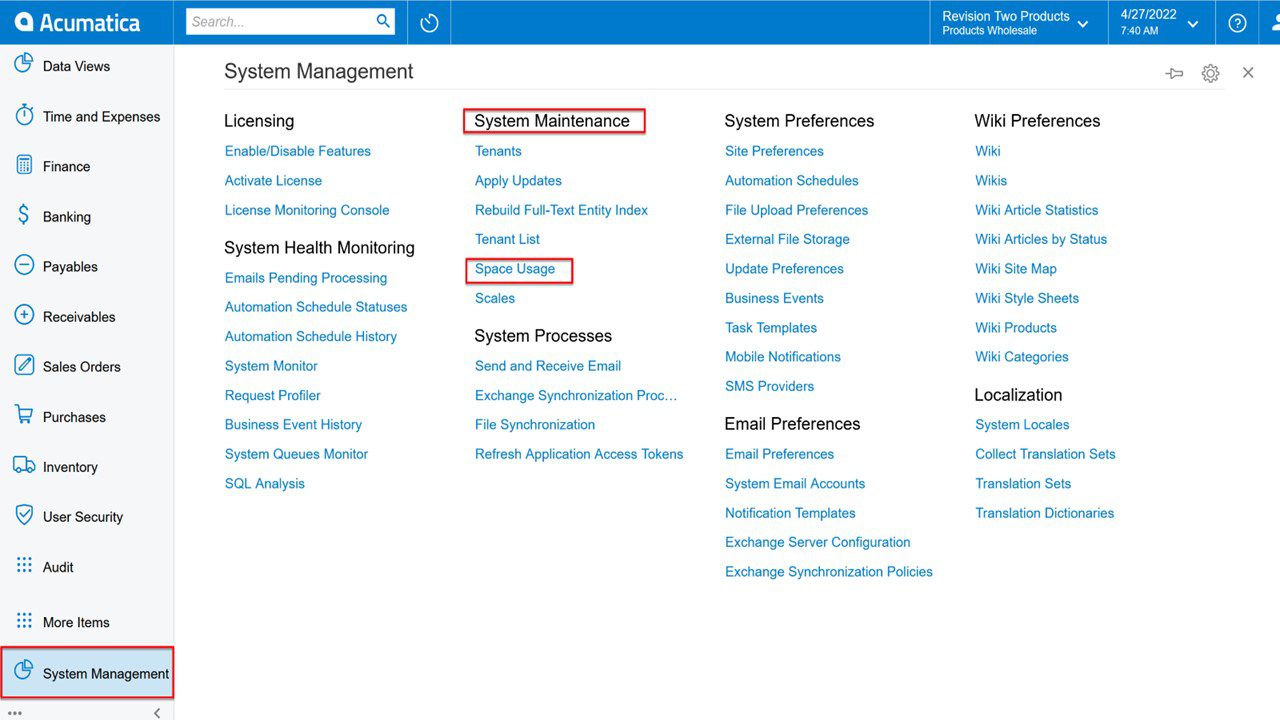
The amount of space each tenant is using, how much space is used by snapshots (old snapshots can be deleted to increase the space available), and see space usage for each table.
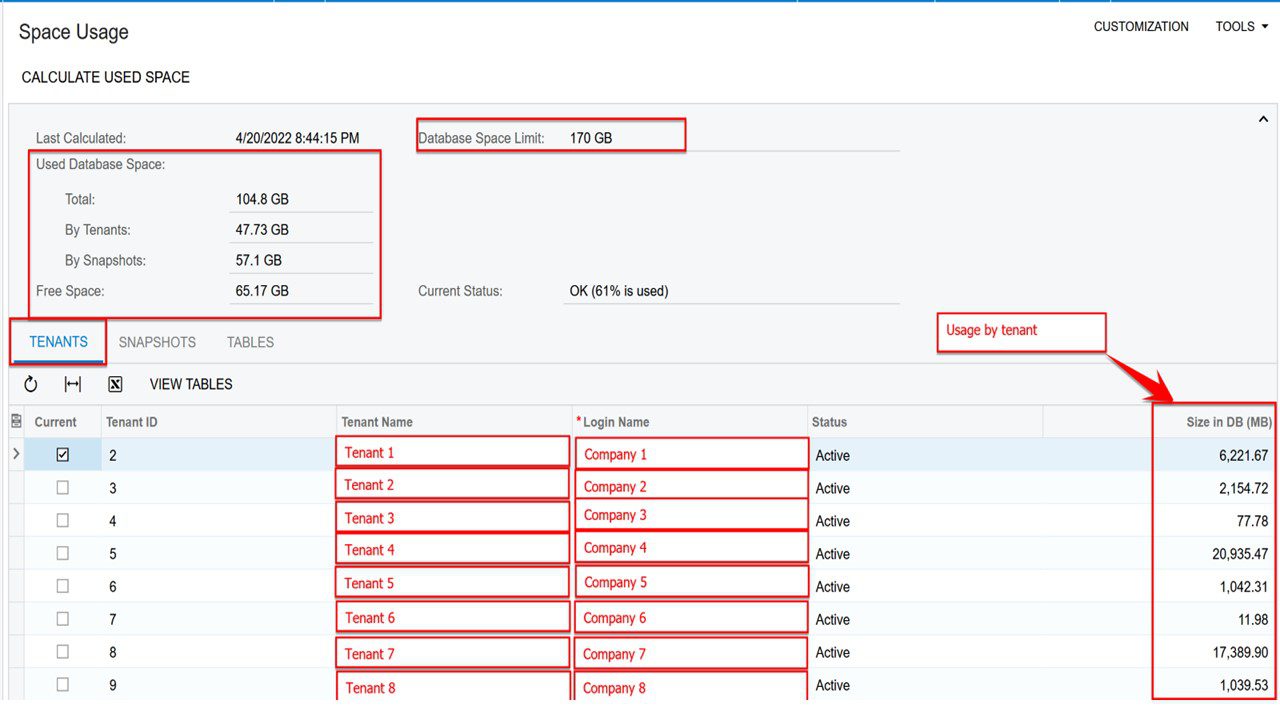
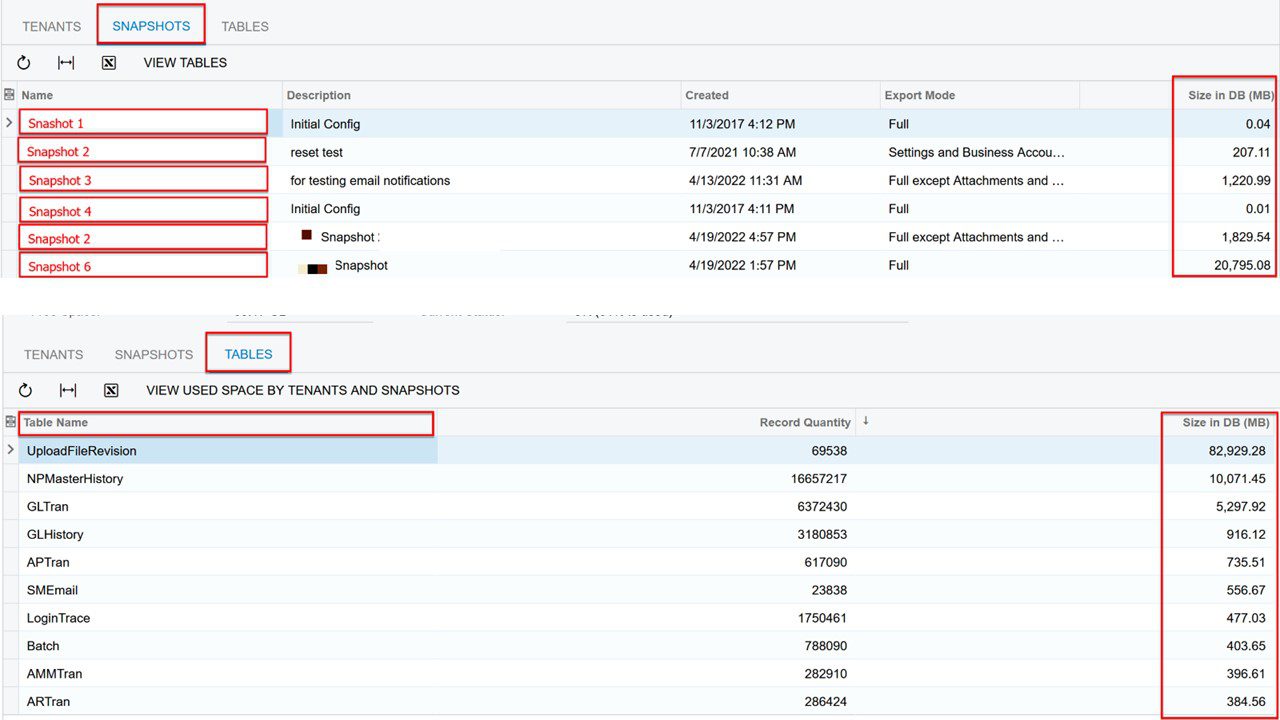
Adjusting your Monthly Usage Allowance
It is important to note that if you violate your consumption agreement, you will be charged for the additional resources you have used. To avoid any unexpected charges, we recommend regularly monitoring your system usage. Exceeding your system limitations more than twice in a twelve-month period is a good indication it’s time to upgrade your consumption level to cover your growing business needs.
Acumatica is highly scalable and allows you to adjust your Monthly Commercial Transactions or Monthly ERP Transactions as needed to reflect your growth. You can visit www.acumatica.com/agreements to review your License or SaaS Subscription Agreement for additional details. If additional support is needed, feel free to contact us with questions.

